I made this flipped video lesson using PowerPoint 2010. Once the slides are made, I added animations to make the text reveal a bit at a time; particularly with examples of calculations I wanted each line of the calculation to reveal a bit at a time, so I could encourage my students to follow the right methodology. To do this, click the animations tab, select the text to be animated, then choose the animation type from the selection. Finally, click effect options, and choose the Sequence > By Paragraph option to make the text reveal a line at a time when you click.
To add the narration and laser pointer, click record slide show from the slideshow tab. You’ll need a microphone connected (I used a Zoom H1 mic; the accessories kit comes with a small desktop tripod). To get the laser pointer effect, hold down CTRL and click with the mouse. I found that I wanted to correct my voiceover occasionally; PowerPoint lets you rerecord the narration for a single slide at a time, but not for a part of a slide. I found it helped to practise the narration once for each slide before recording it. When you’re happy with your slideshow, click File > Save and Send > Create a video. You’ll then need somewhere to host it like YouTube or Vimeo; both offer free accounts.

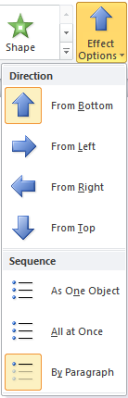

Pingback: Jumble Spoiler – 06/21/13 | Unclerave's Wordy Weblog